Make.com Automations in Clickup for a Faster Project Onboarding
Few months ago we decided to automate ClickUp projects. Specifically all the little data entry that comes with a new project. Because we use a few different systems (Clickup, Google drive) there was about 30-60 minutes of work per client setting up new details.
Our question was simple: is there a way to automate project kickoff in Clickup?
And the second question was simpler: is it worth the time to figure this out? Who knows how much time this would actually save over the course of a year?
First, we had to figure out: Make.com vs Zapier - which to use?
Today there’s a few different automation tools out there. So initially we started looking at things like IFTTT and zapier and Alexa and a bunch of others which we won’t list here.
Some of the considerations we had to make
- Pricing, because nobody wants to overpay.
- Features, we have specific needs to our video production agency.
- Ease of use, we’re not automation experts so need something on the simpler side.
With that our project manager started experimenting around with the different platforms. Signing up for trials and just playing around. Pretty soon it became evident that Make.com was the best for us.
Not to mention that with under 1000 automations per month we fit under their free plan. Which meets all of our automation needs & allows us room to explore more.
Why we don’t use Zapier for automating tasks
For us one of the biggest influencing factors was ease of use. And Make.com has a few advantages in that department
- It’s a lot easier to use because of the visual interface making setting up tasks well, easier.
- And there’s a testing feature which allows you to see how your chain works before starting
- Finally for us it allows for more specific automations which gives a level of granularity fo what we can actually automate
- It has more ability to trigger automations vs Zapier or IFTTT which are simple/linear allowing for one step at a time.
While Zapier has more integrations and a lot of its own advantages - it just wasn’t what our company with such a little tech stack needed.
As far as we are concerned though - both are suitable no-code tools for automation. There’s no clear winner and it’s really about what you want.
And a quick search of the internet can confirm that. As you have people who love Zapier and Make, for completely different reasons and sometimes for the same.
Different strokes for different folks.
Make & Clickup: a real love story
It turns out that the Make team themselves use Clickup for their project management. Which means there’s a lot of built-in automations which we can take advantage of. This definitely is another big selling point for us to use them.
And if that’s not a modern day love story - then I don’t know what is.
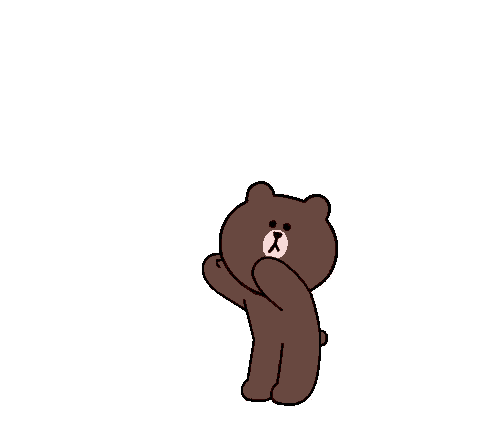
So, what did we want to automate with Make?
Our main goal was to create a trigger for our master list task when it gets changed from Not Started to In Production.
Usually we’d have to do all of these video production processes manually (but not anymore!)
The process starts with a template which usually would need to be edited in a few places at once:
Within Clickup itself:
- create a new project the relevant space using the information from the Master list
- share project with the right guest users
- get/create the shared gdrive link for the project folder and add that to the first list for the project so two things here
- one for just a list project
- one for a project that is in a folder
- Link the internal creative brief to the appropriate task
- more optional - add individual folder links to the appropriate tasks so:
- Graphics folder to the creative brief task
In the Google Drive
- create a new folder in the google drive for the project using the name from the master list in the relevant client drive - if a client drive doesn't exist one should be automatically created
- create a client timeline google sheet
- automatically create the new internal creative brief google doc for the project
Syncsketch
- create a new project in Syncsktech
- add two review links one for internal uploads & one for client review
- automatically invite the right people to the syncsketch project
- Note: we considered digging into the syncsketch API since it wasn’t clear Make had these kind of integrations
Our estimation of how long automating this would take.
As with all things in life we were hoping this would be sweet and easy. And like most things in life we quickly discovered that there’s more than meets the eye.
Pretty much every step of the way - we’d meet a bit more resistance than we thought.
Clickup automation issues we ran into along the way
First issue happened when trying to pull information from a task in the master list.
We needed to get the value for each of these custom fields to be able to build the right type of project be it a multi video project or single video project in the correct work space within clickup, in essence the project structure.

However the values we pulled from the task’s custom fields were only numbers based on what order that value came in the list. So for example with the studio field we were unable to search by name and use that to create X project in Y space.
An idea for working around this was putting the tasks information into a Google sheet and equating those # values to a word or space ID value.
This might have worked but also was truly the definition of “taking the long way”. And might lead to issues where the automation would create multiple versions of the same project. It’s what we call a half solution.
Using Routers & Filters in Make.com
The solution came in a dream. Well kind of. Actually instead of using Google docs, wizardy we started to dig around in Make.com and found the routers & filters function. It allowed us to direct the automation using those same number values.
Here’s what routers and filters look like in Make.com:
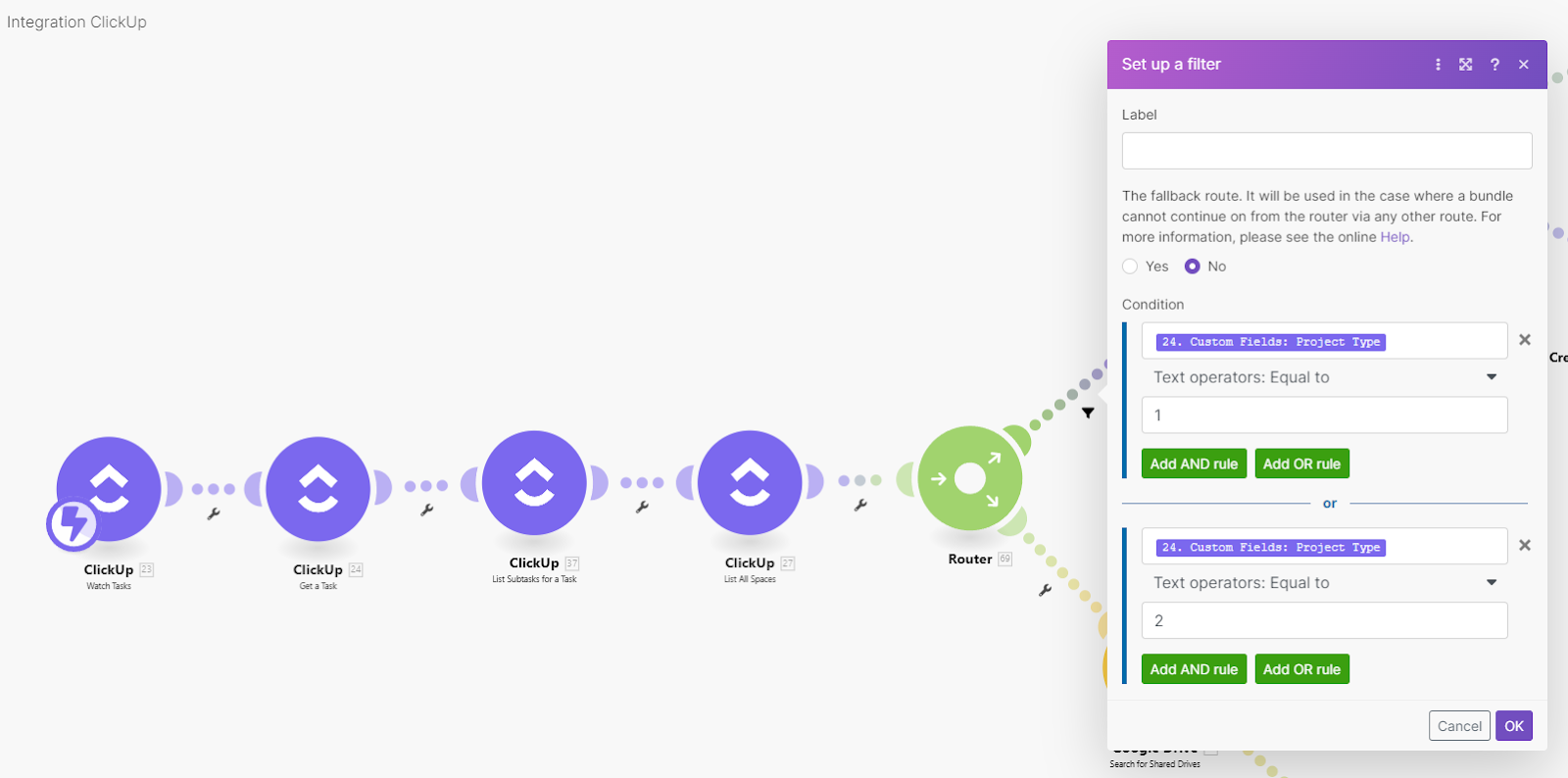
The next challenge was creating tasks with the lists. I thought this would be easy enough to do using the ‘create from template task’ butttt, this only allowed for the creation of a single task not multiple like what was needed.
Hmm. What to do, what to do?
The first thought was: use the template ID for a template I had created within Clickup with all the tasks in a project structure. But believe it or not, I was unable to find that information. (if someone knows, tell us!)
In the end the automation was made through a series of individual task creations - which worked well but made a long string.

Initially I was disheartened by this but there was a silver lining. Later I realized that creating the tasks individually was important if I wanted to easily populate the task fields.
And then, even better news. Instead of having to repeat this string depending on what space I wanted to put it in - there was an easier way which was using the “Switch tool” instead of a router.
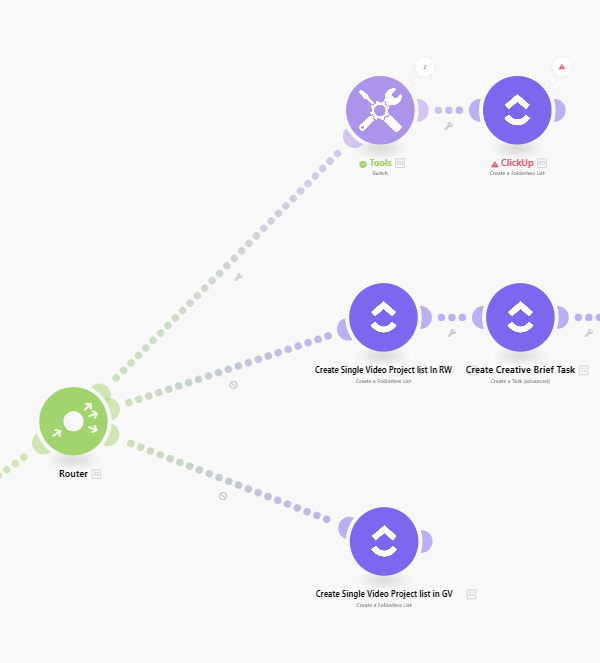
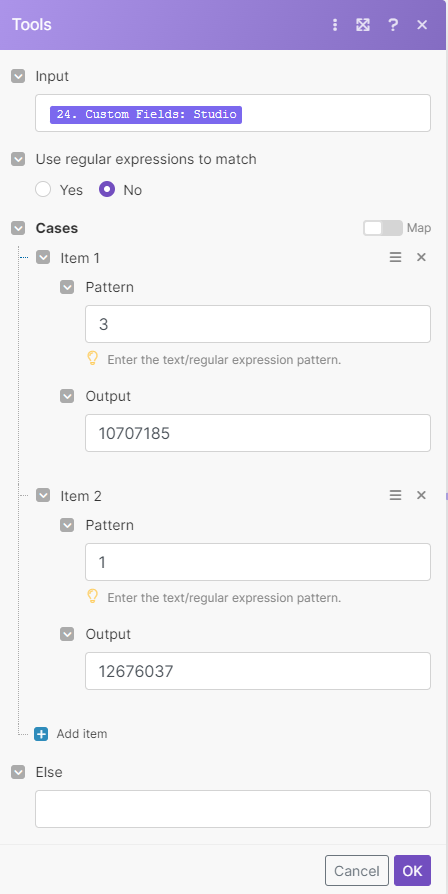
To hook up the tool, I took the studio custom field of the master list task and had it output the space ID.
Using these workarounds, I was able to get the single project to work correctly.
Make.com second challenge: multi project automation
With the single project solved, the next task was the obvious: how to do a multi-video project?
The difference here being that a single project is just a single list composed of a folder in Clickup. While the multi-video project is a project level list AND a list for each video within it.
The creation of this was similar, but, one key difference was the need to create a subtask for each video within that project in the master list to generate the list per video.
To do that - it required getting the subtask module which contains all the information for each sub task in separate bundles. That then needed to be consolidated into a list array which is used to create lists for each video in the project folder.
This same list can also later be used to create the Google drive project folders and sub folders within each of the 5 main folder of each video. Read about our full project process using Clickup here
One feature that we REALLY love about Make.com
Is the individual module notifications and testing feature once you have test run your automation you can easily see any errors or issues with each module. And without having to re run the entire automation you can just right click and hit run module to re test that part of the automation. This makes it extremely easy to see what’s not working and where.
.gif)
And that will save you a ton of time troubleshooting.
The other tools we experimented with didn’t have anything as easy to use as this. So that’s a huge time saver and will keep you from ripping your hair out.
This is by far our favorite feature of the tool. Even though there are quite a few other positive things to say about it. Just keep this in mind!
How long did automation take & how much time did it save?
In the end this whole process took around 24-30 hours of time.
Which is more than we would have initially expected it to. As easy as the tools are to use - the lack of compatibility between all the different fields, processes makes it a lot of “figuring out”.
In total though it likely saves us about 30 minutes per project of pretty mind numbing work. Work that nobody really should be doing anyways - so this type of robotic process automation as it’s called isn’t a total waste of time.
It’s just probably something which is better handled by experts. At the current rate though it will be worthwhile in a few months. And afterwards it will be totally worth it when we get over 48-60 new projects launched with our nifty automation.
What are our future plans for Make/ClickUp automations?
The main thing would be to integrate SyncSketch which is the video review platform that we use. However getting this done will require diving into the world of API’s and doing something a lot more custom coded.
At which point you start to wonder: is it really a no-code experience? (obviously not).
There’s also a point of diminishing returns where a few automations are obviously useful.
But as you continue to go down the line it becomes more work and less return on investment. So this might be where we leave the automation game for now.
Final thoughts on automating a creative service business
There’s a lot of good to be said about automation and we have no doubt it’s going to lead to time saved over the upcoming year.
However the nature of our business is creative. It’s a video production agency and there’s a limit to how many things you can actually automate.
The ideal is just to avoid mundane work - so that we can get more efficiency out of our working days. Time saved on boring work is time we can put into other things (like writing blog posts).
However, our verdict on Make.com is that: it works. It’s easy to use. And we recommend it.
Recommended Videos
When learning any new platform like Make.com one of the first places I go is youtube to learn anything from broad general information covering the most basic functions to intricate and minute complexities.
The youtube channel Layla at ProcessDriven has a many multitude of videos covering not only automation in Make.com(formerly Integromat) but also tons of videos on our Project management platform of choice Clickup. The video bellow covers some of the basic of automation within Make.com, specifically moving information to and from Clickup and google sheets. I found this video very helpful when first exploring Make.com.
This video from Jake Spirek a part of his continuing series following his journey of "geeking out on automations" I found super helpful. It goes into more complex and intricate features of Make.com's automation diving into the code and Clickup's API.







