Building a successful YouTube channel involves more than just creating and uploading high-quality videos. You need to track the progress of your videos to see how your audience is engaging with them and to identify what works, and what doesn’t
Fortunately, Youtube Channel Analytics will help you access this data. With Analytics, you can identify the type of content that resonates with your audience, and optimize your YouTube strategy for success.
You can access YouTube analytics data using a number of tools, including the native YouTube Channel Analytics platform on the site and other third-party tools.
In this article, I will show you how to set up the native YouTube analytics tool, and explain the value of the different insights it provides. I will also touch on the value of the other analytics tools and highlight the most important metrics you should track.
How to Set up and Use Youtube Channel Analytics
The analytics for your YouTube channel can be accessed directly from the dashboard of your YouTube account homepage. The primary analytics platform used to be YouTube Creative Studio, but it has now been changed to Youtube Studio.
I will explain where you can find YouTube Studio on your dashboard below.
YouTube Studio
Follow the following steps to find YouTube Studio on your dashboard:
- Log onto your YouTube account and click on your avatar in the top-right corner
- In the dropdown menu, click “Youtube Studio”
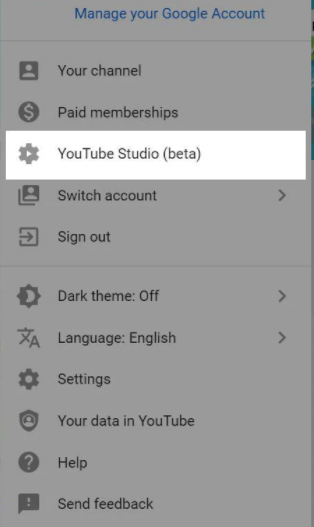
- This will take you to your YouTube Studio dashboard
- On the left sidebar, click “Analytics”
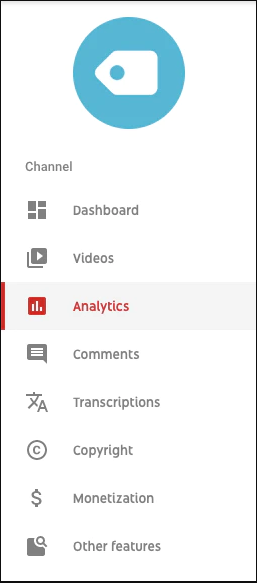
- Now, you will be able to see your YouTube Studio channel analytics page
The YouTube Studio dashboard will provide you with data for the past 28days by default, however, you can adjust this. It contains four tabs including Overview, Reach, Engagement, and Audience.
Youtube Analytics view overview section structure:
- can click on overview/reach/audience/engagement/revenue
- sub-tabs shows total number for all videos for the identified metrics
- graph shows daily variation for past 28 days, can select time period in top right
- can click on ‘see more’ under graph to show the metrics for your top videos
- bottom half of page shows supplementary info related to the metric category
- top right can click advanced mode for more detailed and varied metrics
Overview
The overview page will give you a quick snapshot of the overall performance of your YouTube channel. You can click any of the four tabs to get an overview of key data categories including Views, Watch Time, Subscribers, and Estimated Revenue.
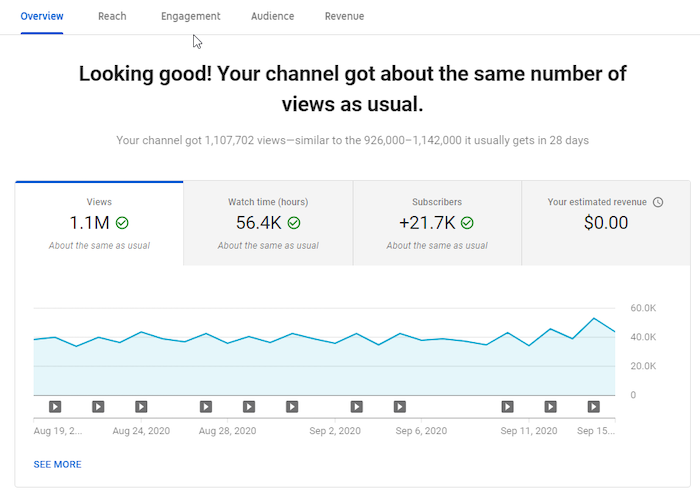
- Views: this is the total number of people that have watched your videos over a 28day period
- Watch Time: this is the total number of minutes your audience have spent watching your videos within the period
- Subscribers: the change in the number of subscribers to your channel over the specified period
- Estimated Revenue (Youtube Partner Program): your total estimated revenue from ads and transactions over the period.
Reach
The reach report will show you how many times your videos are shown on Youtube search results, how your videos are performing, and the time viewers spend on your videos. It tracks four datasets including Impressions, Impressions Click-Through-Rate (CTR), Views, and Unique Viewers.
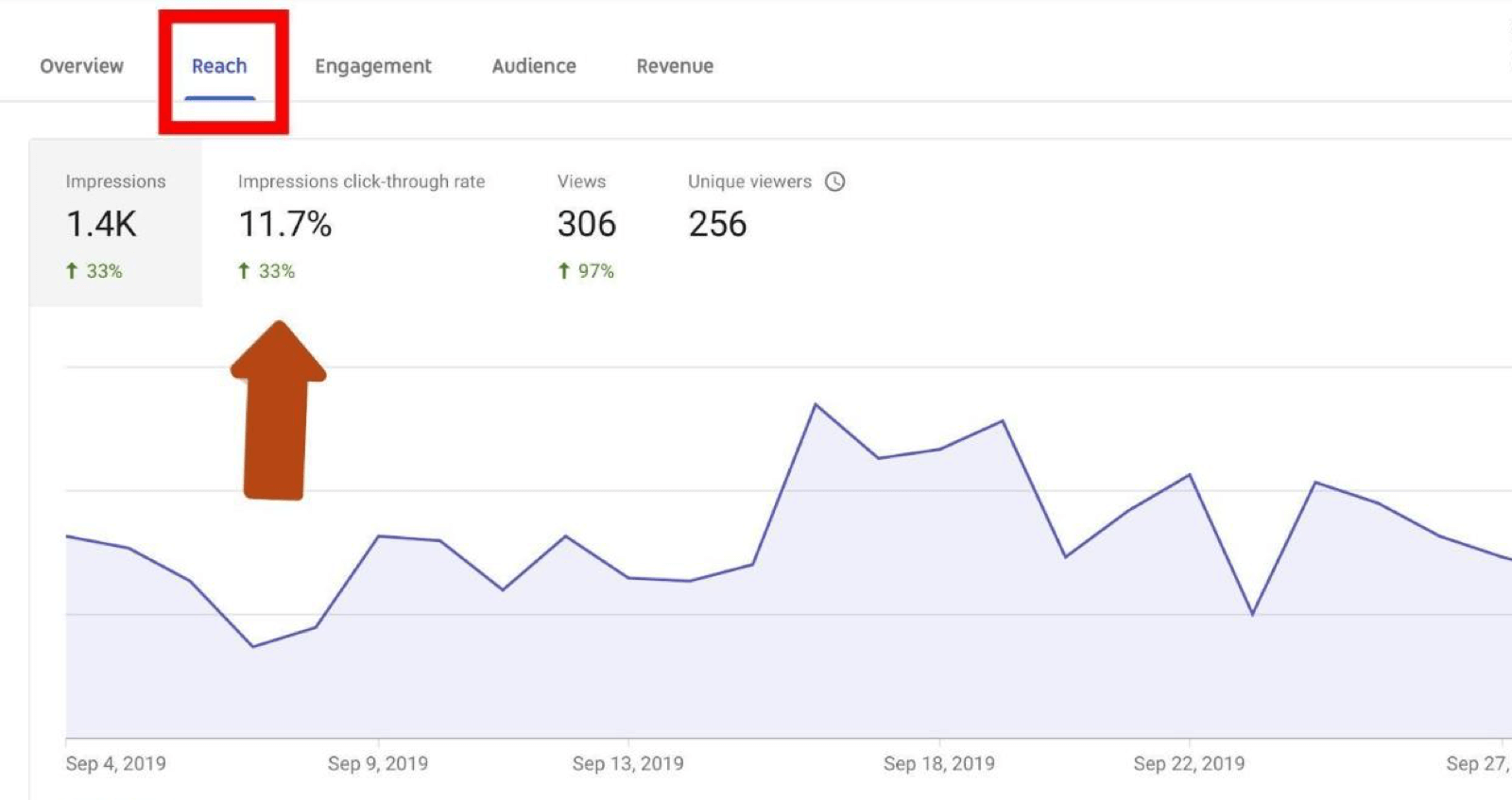
- Impressions: this is the number of times your video thumbnails are shown on YouTube in response to relevant queries by searchers. With Impressions, you can know if your target audience are finding your videos on YouTube.
- Impressions CTR: your video thumbnails may appear on search results, but you won’t be making any progress if viewers are not clicking on the links to your videos. Impressions CTR shows you the percentage of those viewer impressions that are turned into clicks to your videos.
- Views: Views show you the number of people that have watched your videos.
- Unique Viewers: this shows you the number of viewers that have watched your videos more than once.
Under the reach graphs there are more metrics on traffic sources and impression/view data, include this.
Engagement
The engagement report will show your top videos and how long your audience spent watching those videos. The report tracks two datasets, including Watch Time (hours) and Average View Duration.

- Watch Time(hours): this will show you the total number of hours viewers have spent watching your videos. It will also show your audience retention rate, percentage of likes vs dislikes, and your End Screen element click rate.
- Average View Duration: here you will find the average number of minutes your viewers are spending on your videos.
Audience
The audience report helps you track where your viewers are coming from, their demographics, their languages(subtitles), and when they are usually online. The report tracks three datasets including Unique Viewers, Average Views Per Viewer, and Subscribers.

- Unique Viewers: this tracks the number of unique viewers that have watched your videos, the devices they used to watch your videos, and watch time from subscribers and non-subscribers. You can also find this information in the Reach report.
- Average Views Per Viewer: this is the average number of minutes each viewer spends watching your videos.
- Subscribers: here you will find the total number of subscribers to your channels, their host countries, demographics, and their languages(subtitles).
Need to add section on Advanced Mode
Structure:
- show screenshot of all the metrics that can be looked at (metrics menu -> more metrics)
- tabs show what metrics will be filtered by e.g. by traffic source, by geography, etc
- lots to look at, what’s important can vary depending on the situation; do a google search to see if there are any that are generally accepted to be more important
Add Google Analytics to Your Youtube Channel for Advanced Metrics
Google Analytics can perfectly complement the native YouTube Channel Analytics platform to give you a complete picture of how your YouTube channel is helping you achieve your marketing goals.
Google Analytics will help you discover how viewers are finding your videos outside YouTube, track the clicks on YouTube links that are driving traffic to your website, and analyze the bounce rate of your videos.
Follow the steps below to integrate Google Analytics with your YouTube channel:
- Log into your Google Analytics account and click “Admin” at the bottom of the left sidebar

- On your Admin page, go to the “Property” Column and click the dropdown menu below your website name
- Here click “create new property”
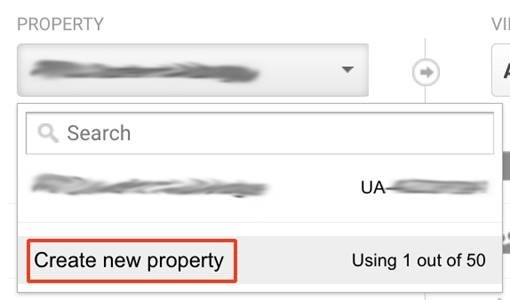
- Then, you will access a new property page
- On the page, add your YouTube channel name as the website name, and your channel URL as the website URL

- On the same page, click the “get tracking ID” button to generate your tracking ID
- Now, it's time to add the tracking ID to your YouTube channel
- Go to your YouTube studio dashboard, click “settings” on the left sidebar
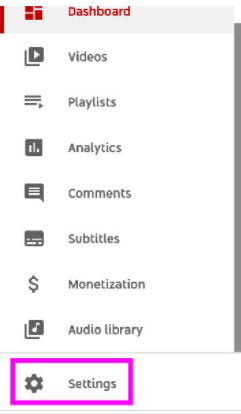
- Click “channel” on the sidebar of the pop-up Settings page
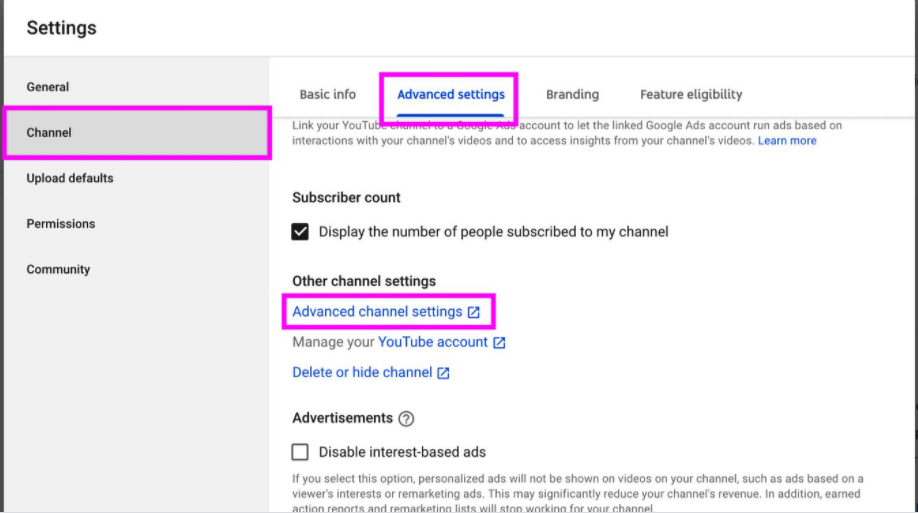
- Then, click the “Advanced Settings” tab
- Scroll to the bottom and you will find the Google Analytics Tracking Id input box.
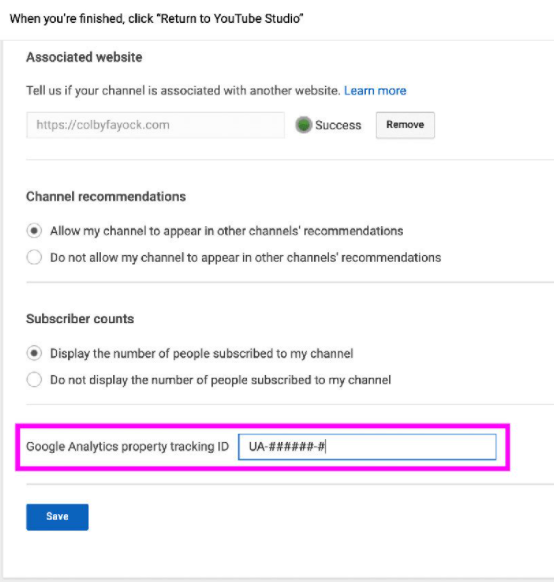
- Paste your tracking ID and click “save”
- Google Analytics will start tracking your YouTube channel from that point onwards
What Are the Right YouTube Channel Metrics to Track?
YouTube Analytics will provide you with a ton of data and many KPIs for insights. However, this much data can become overwhelming, and it can be difficult to translate all that information into actionable insights.
That’s why we will share the eight essential metrics you should track on your YouTube channel.
Audience Demographics
Audience demographics is the statistical data of your channel viewers, and it breaks down your audience according to location, gender, age-group, and language.
You can access your audience demographics from your Youtube Studio dashboard under the Audience -Subscribers report page.
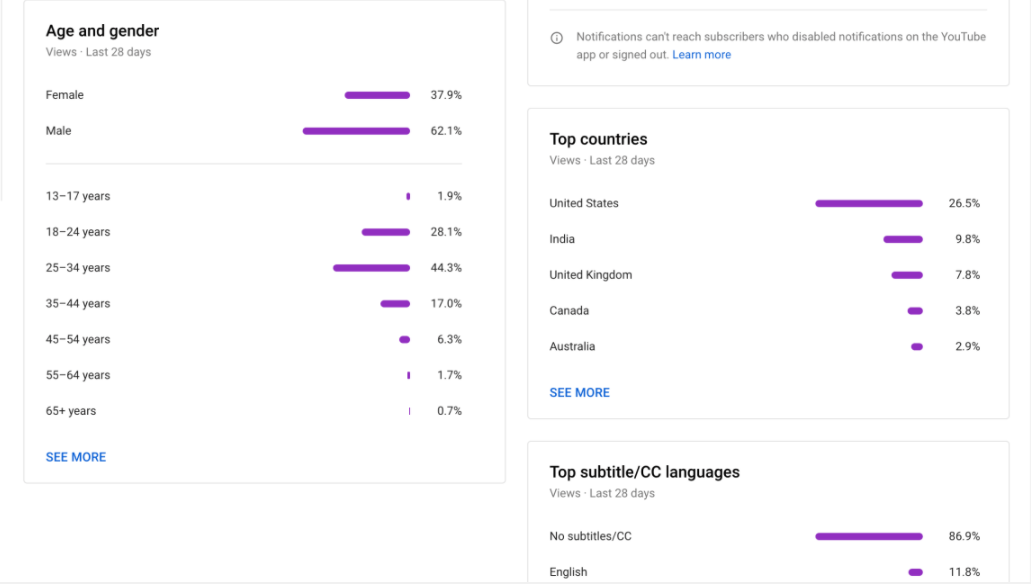
This data shows you the type of people that are consuming your content, and the information will help you shape your YouTube strategy to suit the general interests of that specific audience.
If the bulk of your viewers come from a specific geographical location, you can tailor your content to resonate with viewers from that location. This demographic information will also help you create ads that are relevant to your audience.
Traffic Sources
You can view where your viewers are coming from on the Reach - Impressions report page of your YouTube Studio platform. You can also track traffic sources with Google Analytics.
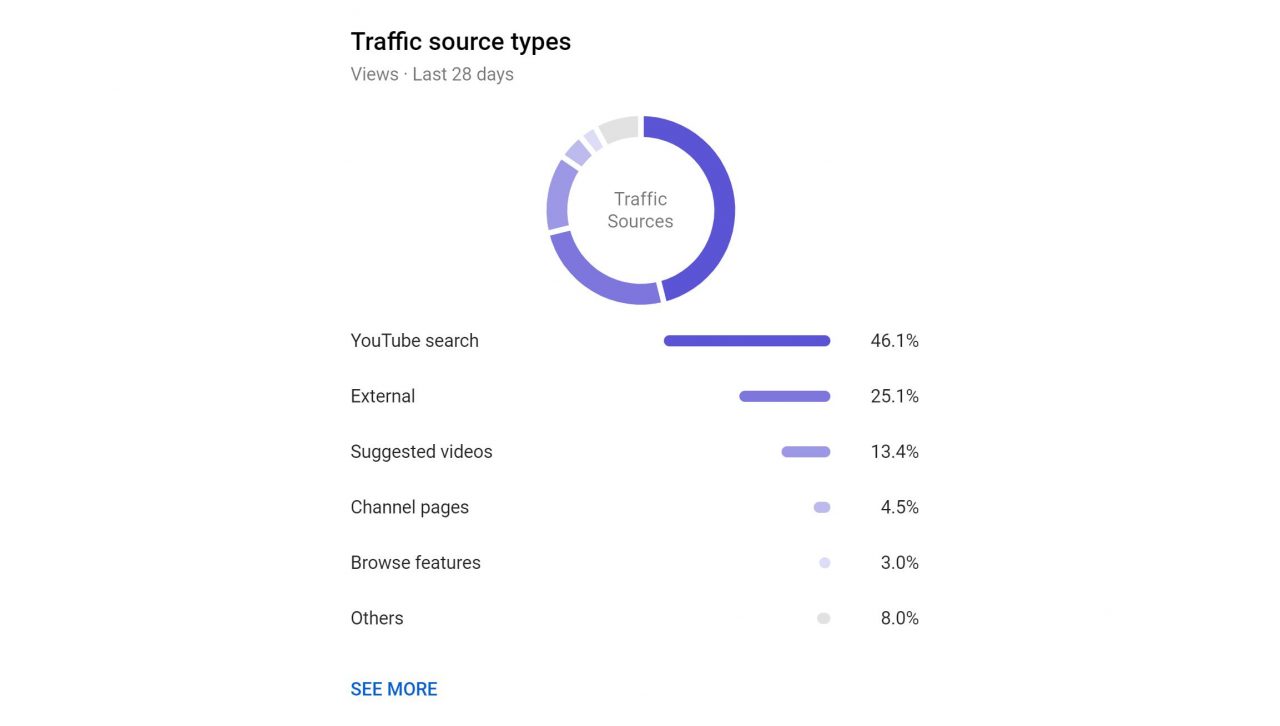
Knowing your traffic sources will help you further refine your channel marketing efforts.
You can identify and double down on the sources that are driving the most traffic to your channel and also figure out how to boost your marketing efforts on the platforms where you are not getting much traffic.
Watch Time
This is one of the most important metrics you should track, since it helps you understand whether or not viewers are spending time watching your videos.
You will be able to identify the videos that are attracting a lot of screen time from viewers and the videos with high bounce rates. This information will help you focus on the video concepts that are working.
You can find the Watch Time metric on the Engagement - Watch Time(hours) page.

Google also uses the watch time metric to gauge the quality of your video. If viewers are taking the time to watch your videos to the end, it signals to Google that your videos are of high-quality and viewers find them interesting.
Real-Time Report
This involves tracking the performance of your recently published videos in real-time. You can access the data from the Overview - Realtime report page.
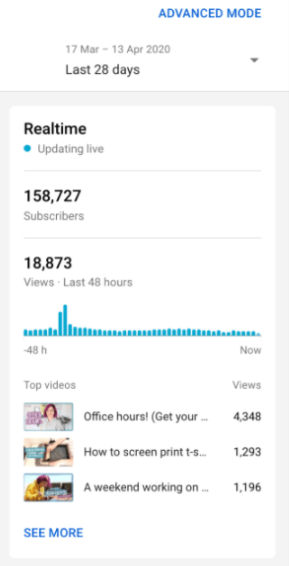
The default data will let you track viewer activity over the past 48hours and you can narrow it down to the last one hour. You can do this for specific videos or your entire YouTube channel.
This data is important because it helps you identify spikes in traffic and relate them to events. If a new video enjoys a spike in traffic because you posted it on Twitter or any other social media platform, then you can assume that sharing your new videos to your followers on that social media platform is a good way to promote your content.
Also, a concurrent industry event or product launch can lead to a spike in interest in your video. Recognizing this will help you adapt your strategy to capitalize on such events in the future.
Social Shares
A high number of social shares show that viewers are deeply engaged with your content and are sharing links to them with their friends on social media platforms. Social sharing can also create a large number of backlinks to your YouTube channel, which will help your video rank higher on Google search results.
The analytics data will show you where your videos are being shared and the most popular platform with your viewers. You can use this information to identify the best platforms for your channel promotion campaigns.
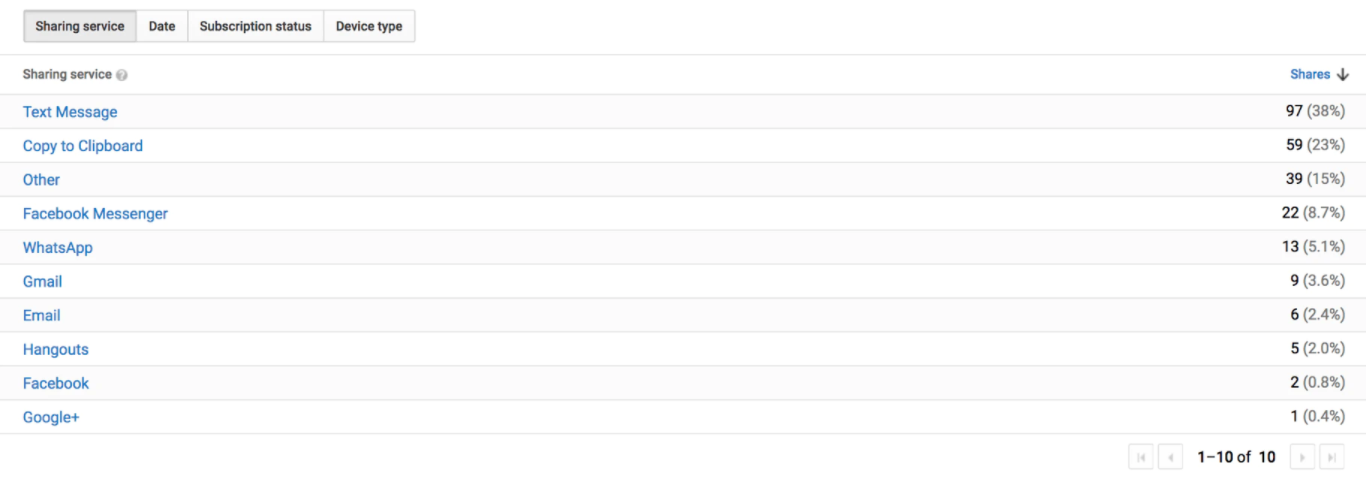
The old Creative Studio provided data on social shares on the Interaction Reports - Sharing page. Use third party YouTube Analytics tools like Socialinsider to track how your viewers are sharing your videos on social media.
Top Performing Cards
YouTube cards are clickable, interactive call-to-action cards that you can add at the end of your videos to get viewers to click on your other videos, click links to your website, or buy your merchandise.
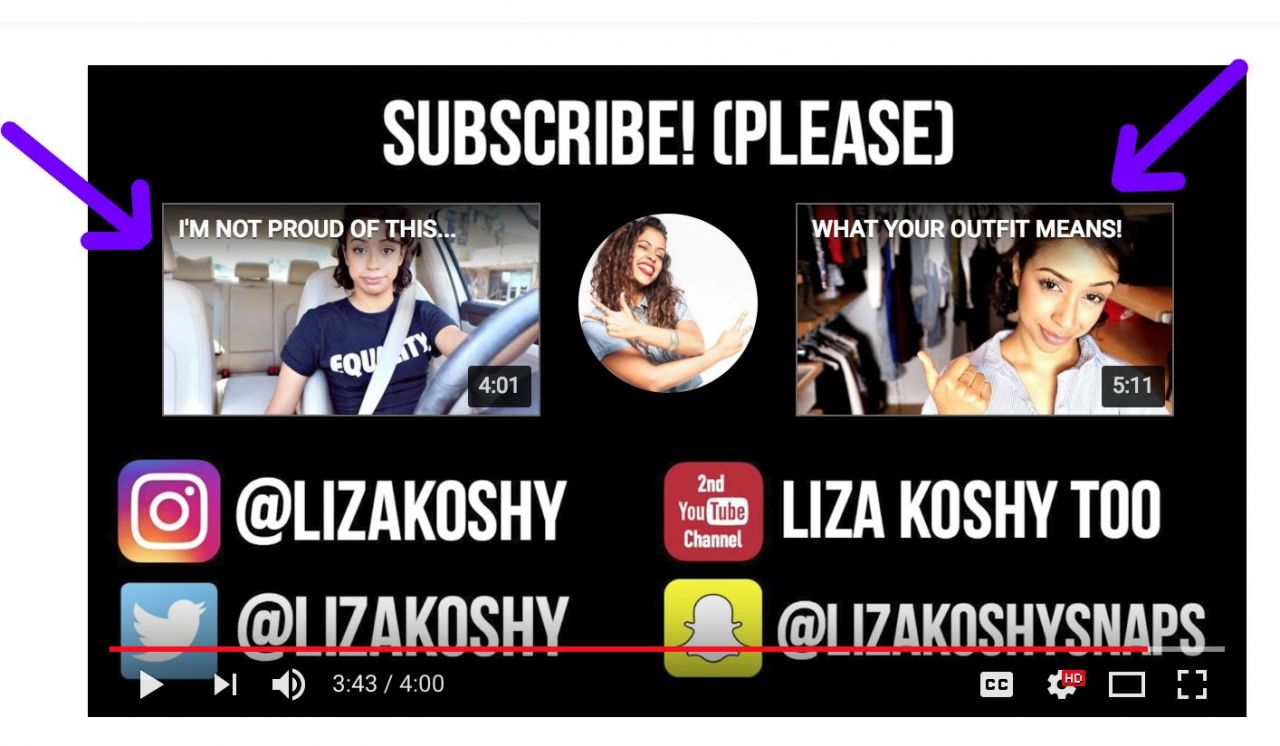
Source: Biteable
You can view the CTR of each card on the Engagement- Watch Time (hours) page of your YouTube Studio dashboard.
Use the information to discover the top-performing cards and re-use those card concepts in your future videos.
Subscribers
Take a deep dive into your data to discover the videos that are generating the highest number of subscribers and the videos that are making you lose subscribers.
You should also sort your data on subscribers by date ranges to see how each video series and relevant events have caused changes in your subscriber count.

You can find your subscriber data on the Audience - Subscribers report page.
Revenue
If you are already part of the YouTube Partners Program, and you are running ads on your channel, the Revenue tab will be added as the fifth tab on your YouTube Studio dashboard.
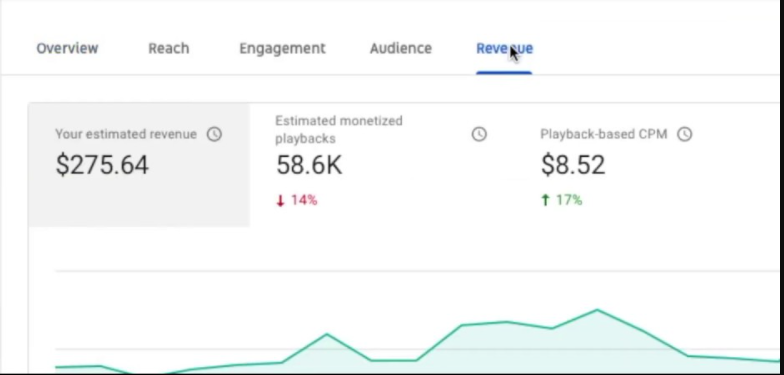
The revenue report will help you track your different revenue streams on YouTube and show your estimated revenue for the specified period. This metric is relevant to channel owners that have over 1000subscribers and more than 4000hours in viewer watch time.
The Best Third-party YouTube Analytics Tools
There are other popular third-party tools that will provide you with additional insights you won't find with the native YouTube analytics platform and Google Analytics. Some of these tools are:
- Unmetric: Unmetric is a social media benchmarking tool that can help you compare your YouTube channel strategy with that of your competitors. You can view the CTR, engagement rate, and trending topics of your competitors.
- Vidooly: is a marketing tool that helps you track the success of marketing campaigns. You can also use it to find the major YouTube influencers in your niche and reach out to them to promote your channel.
- Tubular: this powerful video marketing tool helps you discover the videos that are trending in your niche, and you can narrow your search to focus on the specific demographics of your target audience.
Conclusion
YouTube channel analytics tools will provide you with a treasure trove of information that you can use to improve your YouTube strategy and grow your channel.
This article has helped you understand how you can set up and use these tools. It's now up to you to take advantage of the amazing data available to you and create content that your viewers will appreciate.

Links To Research Sources
- https://neilpatel.com/blog/youtube-analytics/amp/
- https://ng.oberlo.com/blog/youtube-analytics
- https://convertkit.com/youtube-analytics
- https://support.google.com/youtube/answer/9002587?hl=en
- https://whatagraph.com/blog/articles/google-analytics-youtube
- https://www.freecodecamp.org/news/how-to-set-up-and-track-youtube-channel-performance-with-google-analytics/amp/
- https://blog.unmetric.com/best-youtube-analytics-tools
- https://www.socialinsider.io/blog/best-youtube-analytics-tools/amp/
- https://www.brandwatch.com/blog/youtube-analytics-tools/







